3|| Watercolor splash
This is one of my favorite things to do! So simple and easy! It's also very pretty!
We will be making this one with superimpose! So let's get started shall we?
Here are some black paint splatters and watercolors you can use:




1. Open superimpose and click the first button on the left top corner of the screen should look like two rectangles over lapping each other. There should be three options. Photos, clipboard and pick color! You'll want to click pick color.
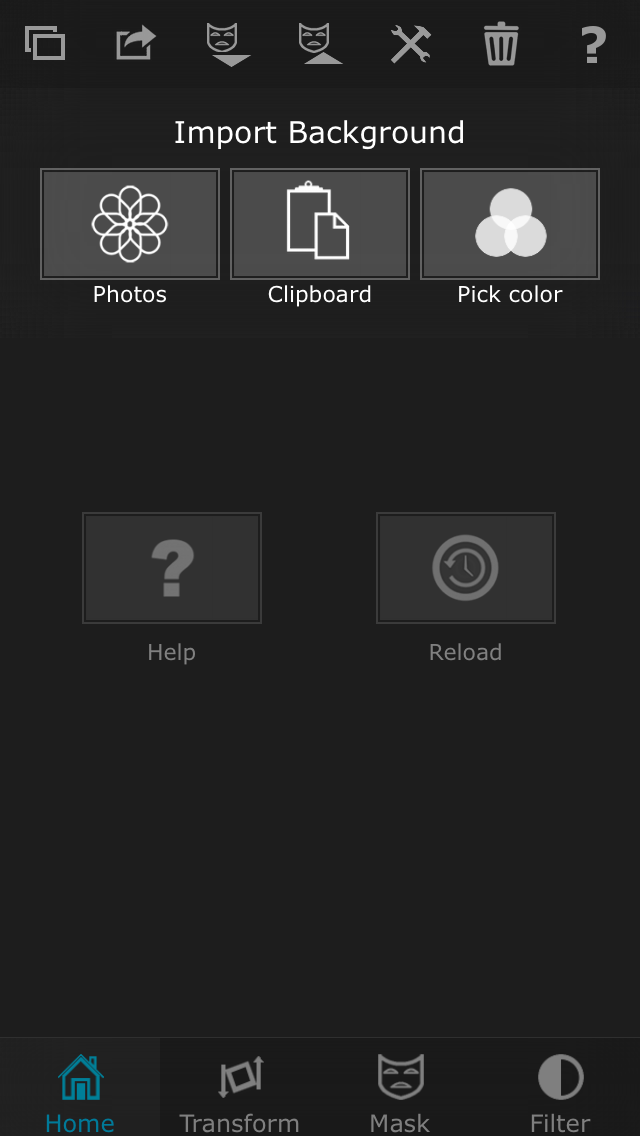
2. Next make your cover white! Make sure you have it set to 2:3 cause that's the size of wattpad covers. Then click the check mark!

3. Next click the over lapping rectangles again and it should say "important foreground" and those three options should come up again
pick the picture of your person you want to used (make sure it's either a png or a picture with a white background) and then click choose.

4. At the bottom of the screen there's four options. Home, transform, mask and filter. Click transform and move your picture to were You want it! And make it bigger if you'd like.

5. In the top right corner click the settings. ( the two gears) it should come up with a whole bunch of different filters. Scroll all the way over and click "luminosity" this should make your picture black and white.
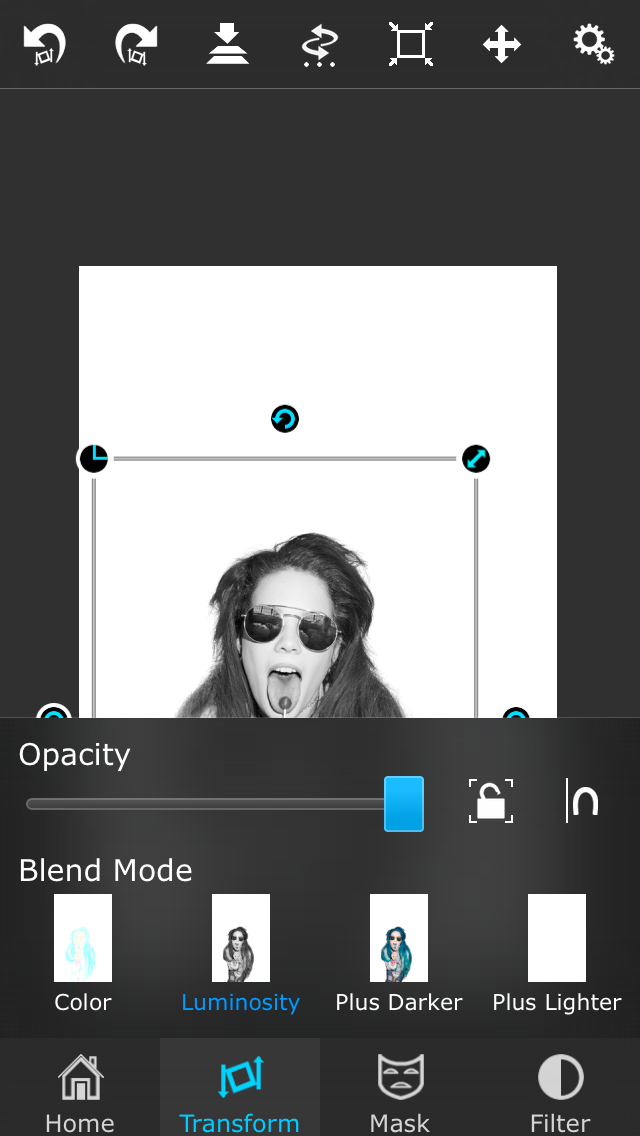
6. Now go to "filter" at the bottom right corner of the screen. Click the gears again And turn your exposure all the way up and your brightness all the way down. It should make your pictures darker.

7. Now go back to "transform" and click the button that looks like two pieces of paper with and arrow pointing down. This is how you merge your photos to make them one photo. You don't want click "drop shadow and merge" you want to click just plan "merge"

8. Now click "home" and click the rectangles again. Pick photo and upload your next foreground. It should be your black splatter! (Make sure you use a png or one that has a white back ground again!)

9. Now go back to "transform"! Click settings again and scroll back to the being of the filters. Click "multiply" and your white back ground will disappear. (If you have a ping skip this step) then move your splatter to were you want it. Click "Merge" and your done with this step.

10. Go to "home" and upload your watercolor. Honestly if you want you can leave it like this cause it looks pretty cool. But I like how it looks when you make it look like a watercolor painting.

11. Go back to "transform" and click settings click "screen" it's right next to "multiply" now move you water color and make it bigger if wanted.

12. Now go back to "home" click the second button at the top of the screen it looks like a rectangle with an arrow pointing to the left. Click the "photos" button and it will save your picture!

Now you have finished your beautiful cover! Go to phonto or whatever app you use to add you text and then add your story name etc!
A/N: did I do a good job of explaining this to you? XD
Bạn đang đọc truyện trên: Truyen2U.Com